Access your desktop from your tablet for free with LogMeIn
App used: LogMeIn
Developer: LogMeIn, Inc
Price: Free
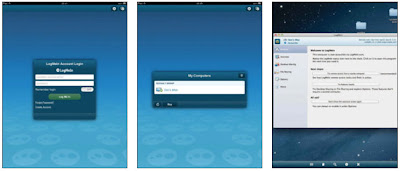
1: Create an account
When you open the app you need to create an account and head on over to secure.logmein.com on your Mac or PC to install the software. It only takes a few minutes.
2: Find your desktop
Once the software is installed, you should be able to see your PC/Mac listed on the menu when connecting via Wi-Fi. Select it to start using your desktop on your iPad.
3: Start the fun
You can control your desktop computer’s mouse cursor by touching your iPad’s screen like aouchpad.
Press down on the tablet’s screen to ‘click’ the mouse.
Customise your remote desktop experience with PocketCloud
App used: PocketCloud
Remote Desktop Developer: Wyse Technology Inc
Price: Free
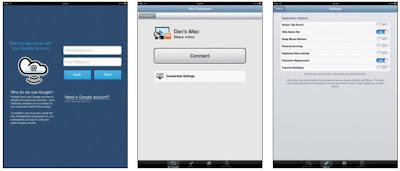
1: Getting started
The app will guide you through the setup process. Click ‘Start here’ and then follow the easy-to understand steps on both devices and you will be up and running.
2: Get connected
Your computer will now be available to access and you can proceed to view the screens and interact with everything on your computer with your iPad, as you would on your desktop.
3: Make it your own
Tap Settings at the bottom of the screen to access customisation options. Get things right and it’ll feel like the perfect mixture of mobile and desktop on your iPad.
Turn your iPad into a control device with Mobile Mouse
App used: Mobile Mouse Lite
Developer: R.P.A. Tech
Price: Free
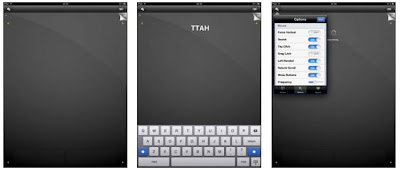
1: Install server
Go to mobilemouse.com and install the server to your desktop, then run the app. Make sure your iPad and PC/Mac are on the same network. Touch the iPad background to move the mouse cursor.
2: Use the keyboard
If you need to type, just tap the keyboard icon in the top right and you can use the on-screen keyboard to type on your computer.
3: Customise it
To customise your experience, tap the cogs in the top left, then hit Options at the bottom. You’ll find sliders that you can turn off and on, depending on how you like to use the app.
From :
iPad Tips, Tricks, Apps & Hacks Volume 4 - Imagine Publishing Ltd


