App used: RetinaPad
Price: £1.90/$2.99
Difficulty: Easy
Time needed: 2 minutes
When the iPad was announced it soon became apparent that apps would be either geared towards the iPhone or the iPad. Over time many apps have become universal, meaning that they can adapt to either device and run accordingly. Despite this there are still certain apps that have not been given the universal treatment.
While it’s no problem to run these apps, the problem lies with the fact that iPhone apps don’t look their best on the iPad. The iPad offers two viewing modes for iPhone apps. One is a 1x zoomed view that displays the app as it would appear on the iPhone. The alternative is to use the 2x view, this expands the app to fill the whole screen but zooms in on individual pixels, which makes the app look like a bit of an eyesore.
RetinaPad is a simple jailbreak tweak that can detect iPhonebased apps and double the amount of pixels used when they are zoomed in. The result is a noticeably smoother and improved look to all iPhone apps.
1: Install RetinaPad, RetinaPad can be found on the Cydia Store or through the search tab. The app needs to be purchased, so a Cydia account is required.
2: Open an app, RetinaPad will recognise iPhone apps when they’re opened for the first time. Tap Apply on the pop-up message to activate RetinaPad.
3: Restart the app, When prompted, tap OK, press the Home button to return to the SpringBoard and then open the taskbar to kill the app.
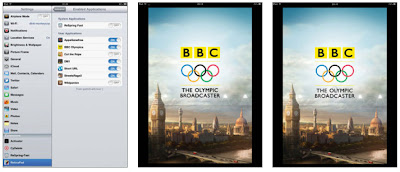 4: Activate your apps, Open the Enabled Applications tab in Settings. This lists the installed iPhone apps. Move the switches to On. This will save you time in future.
4: Activate your apps, Open the Enabled Applications tab in Settings. This lists the installed iPhone apps. Move the switches to On. This will save you time in future.5: Without RetinaPad, To get an idea of how well RetinaPad works here’s a shot taken from the BBC Olympics app. Without RetinaPad the image looks pixelated.
6: With RetinaPad, Here’s the same screen using RetinaPad. The Olympic rings and text now look smoother, while the logo is more defined.
From : iPad Tips, Tricks, Apps & Hacks Volume 4 - Imagine Publishing Ltd


