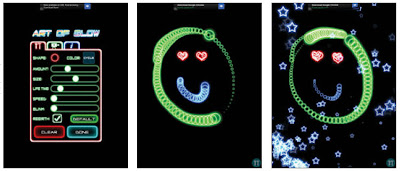Explore some of the best apps that will help you create a masterpiece on your iPad using your iPad to create art is really easy and increasingly we are seeing professionals and amateurs alike turning to tablets as a tool to use when getting creative. The fact that an iPad can be slipped into a bag and is much more conspicuous than a laptop has allowed artists of all types to experiment with what is possible using the tablet. Here we will look at some of the apps available for iPad such as ArtRage, which is a painting tool that allows for a variety of brushes and canvases to be drawn on. Sketchbook Express has been popular on the desktop for a while, and is now available on iPad too. It’s not just paintings and drawings that can be created on the iPad, though. There are also great video apps such a Art Of Glow, which allows you make brightly coloured motion graphics.
Paint with realistic brush strokes in ArtRage
App used: ArtRage
Developer: Ambient Design Ltd
Price: £1.99/$2.99
1: The colour wheel
When you first open ArtRage you are treated to a blank canvas, with the colour wheel on the bottom right and the brush style on the left. This is used to change your input onto the canvas.
2: Get painting
ArtRage simulates real brush and paint, whereby the paint gradually runs out on the brush, and you must lift your finger off the screen to refill it. Short strokes work best to create an authentic effect.
3: Adjust options
The app offers a wealth of brush styles, and enables you to adjust the size, pressure of paint on the brush and more. The paint will remain ‘wet’, so painting over it will mix the colours.
Take a more traditional approach in Sketchbook Express
App used: Sketchbook Express
Developer: Autodesk Inc.
Price: Free
1: Plenty of brushes
SketchBook Express uses a more traditional method of drawing and painting. There is still a large range of brushes and styles to choose from in the top menu bar, though.
2: Copy areas
This app favours more functional drawing styles than ArtRage. The app allows you to select and copy areas to speed up creation of your art work with the copy tool.
3: Adding text
Text can be added by clicking on the ‘A’ icon in the top menu. This can be coloured, and a font chosen before being moved into position. Tapping the text allows you to re-position it.
Create moving images in Art Of Glow
App used: Art Of Glow
Developer: Natenai Ariyatrakool
Price: Free
1: Select your brush
Art Of Glow is an interesting app that needs to be tried out to fully understand it. Similar to 80’s toys, it allows you to create neon motion graphics. To start off, choose your brush and colour.
2: Make moving art
Drawing on the canvas in the normal way paints the brush onto the screen, but the image is not static. Instead it swirls around and expands to varying degrees depending on the settings.
3: Add style
Its possible to create very intense sparkly works that would take ages to craft manually. Once you are happy with the image buying the pro version allows you to export it as a movie.
From : iPad Tips, Tricks, Apps & Hacks Volume 4 - Imagine Publishing Ltd